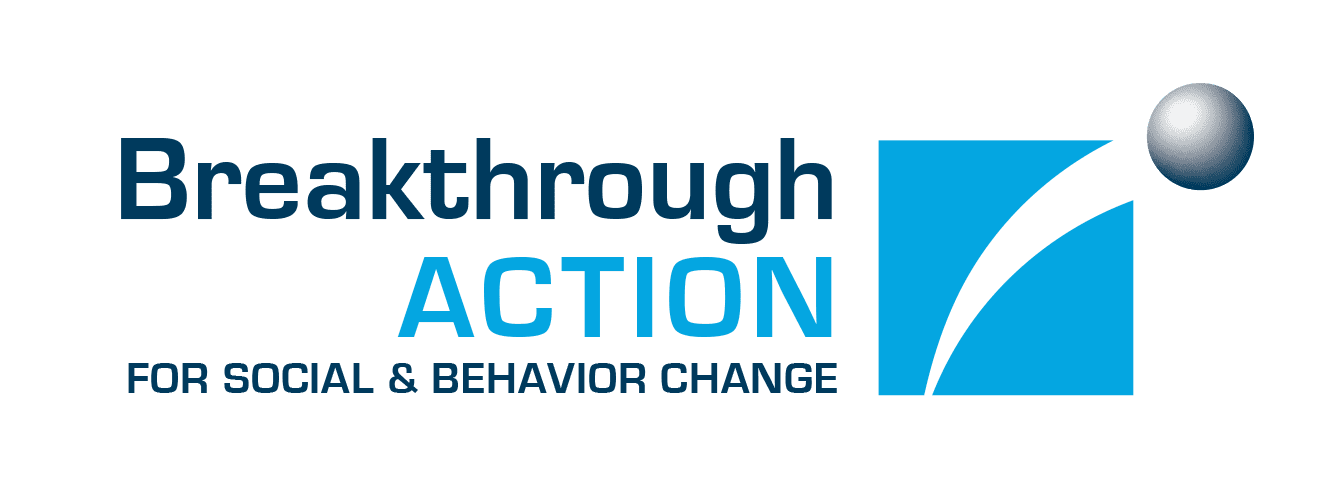Where can I find my certificate(s)?
You can return to SBC Learning Central at any time to view and download your certificate(s).
On your SBC Learning Central profile page, you will find a list of YOUR COURSES with one of three buttons: Start, Resume, and Certificate.
- Start appears next any courses you are not yet enrolled in. Clicking “Start” will automatically enroll you in the course.
- Resume appears next to courses you are enrolled in but haven’t completed yet. The “% complete” indicates your completion status. Clicking “Resume” will take you back to where you left off in the course.
- Certificate appears next to courses that you have successfully completed with an 80% or higher score on the posttest and for which you have submitted a course feedback form. Clicking “Certificate” will open a PDF that you can print or save. You can return to your profile page at any time to access your certificate(s).