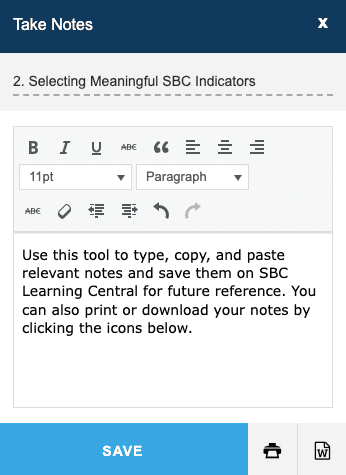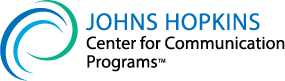How do I use the “Take Notes” feature?
The “Take Notes” feature allows you to type, copy, and paste relevant notes and save them on SBC Learning Central. Most lessons have a notes space, ensuring notes are organized by lesson.
In the bottom-right hand corner of your course, click “Take Notes” to open the notes pop-up window. You can move the notes window around as you work. Use it to type, insert URLs, make bulleted lists, and save the notes you take. You can also print or download your notes for future reference outside of the course space.